自從試用過Rainlendar就喜歡上它簡單的界面,但仍然想把辦公室和家裡的行事曆能夠同步,google之後發現利用Google日曆當中介可以做得到。
Rainlendar分 Lite 和 Pro 版本,需使用Pro版才能達到上述功能 除了Rainlendar之外,還有一個重要的小軟體 ─ GCALDaemon,從GCALDaemon官方首頁對GCALDaemon的簡介應該可以了解它的作用嚕
另外,要讓GCALDaemon能正常運作,還要確定已安裝JAVA JDK或JRE 1.5以上的版本。
軟體下載:
接著就開始動手設定嚕,首先,先到GCALDaemon官方首頁,分別可以看到幾個大項
要注意,在Requirements有提到要先安裝JAVA JRE,以下直接跳到 Installation guides 開始說明,
這裡分別依安裝環境不同各自點選連結進入查看,因為我安裝在xp下,所以選擇Installation on Windows NT/2000/XP
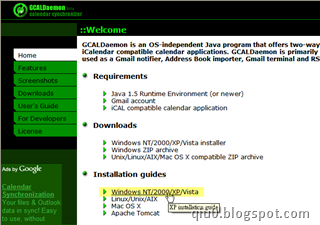
接著,在這個畫面可以選擇要利用執行檔安裝或是下載免安裝檔(壓縮檔)然後自行設定,不管選擇那一種,點選連結之後,按照步驟一一設定即可,以下以 Installation using installer.exe 為例 。
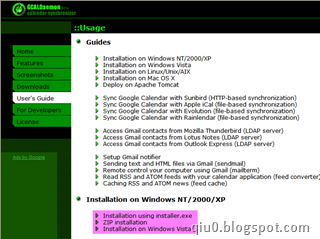
從上方軟體下載連結下載 Installer,基本上安裝步驟很簡單,在安裝過程畫面四,如下面畫面依需求勾選安裝元件項目
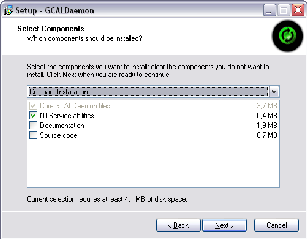
安裝完成後,啟動Config Editor
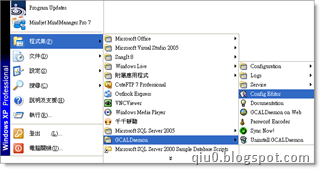
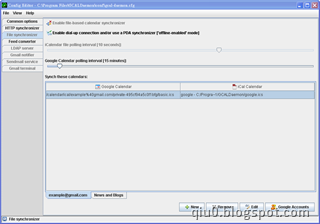
要使 Rainlendar 和 Google日曆同步有很多種方式
這裡介紹使用第一種
安裝好GCALDaemon後 (並確定JAVA JRE版本1.5以上),首先要做的是把Google帳號的密碼先做過加密(安全考量),到安裝路徑 (例:c:\Program Files\GCALDaemon\bin) 執行password-encoder.bat,輸入自己的密碼按enter
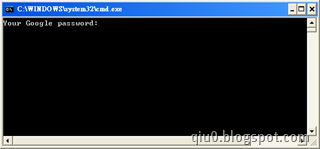
便會得到加密過的密碼文字,並將這串文字先記錄下來

接著登入 Google日曆,按設定→日曆,選擇要同步的日曆
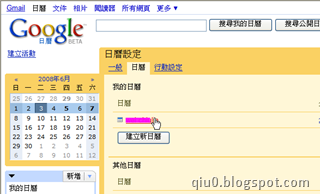
到頁面最下方,在"私人網址"中的ICAL icon按右鍵出現功能選單,選擇 "複製捷徑"
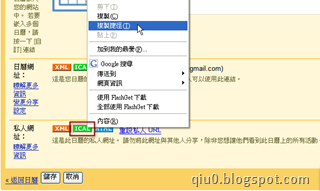
或是直接點選ICAL icon,跳出視窗,將該網址字串複製

接著到GCALDaemon安裝目錄下找到 conf資料夾,用筆記本打開 gcal-daemon.cfg,
A) 設定 file.enabled = true
B) 設定 file.google.username = 自己的帳號(mail)
C) 設定 file.google.password = 前面加密過的密碼
D) 設定 file.private.ical.url = Google日曆的ICAL位址,注意!這裡要先去掉 "/calendar"前的所有文字
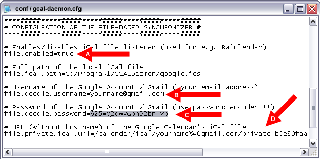
到GCALDaemon安裝目錄下,找bin資料夾,執行 standalone-start.bat
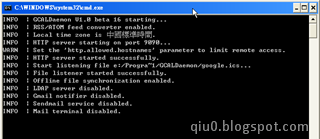
到 Rainlendar─>選項,選擇行事曆,並新增一個行事曆
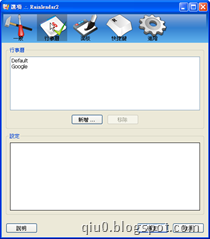
選擇iCalendar Format,按下一步
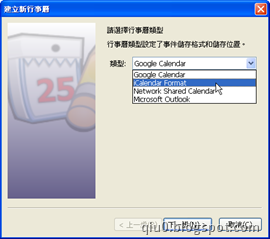
按瀏覽,到安裝GCALDaemon路徑下,選擇google.ics,按下一步
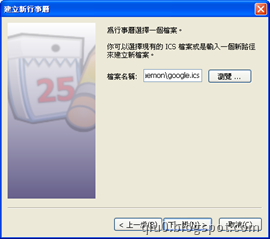
最後,為新增的行事曆命名即完成。
而對於同步上的相關設定,可到GCALDaemon安裝目錄下找到 conf資料夾,用筆記本打開 gcal-daemon.cfg進行設定。
Rainlendar分 Lite 和 Pro 版本,需使用Pro版才能達到上述功能 除了Rainlendar之外,還有一個重要的小軟體 ─ GCALDaemon,從GCALDaemon官方首頁對GCALDaemon的簡介應該可以了解它的作用嚕
GCALDaemon is an OS-independent Java program that offers two-way synchronization between Google Calendar and various iCalendar compatible calendar applications. GCALDaemon is primarily designed as a calendar synchronizer but it can also be used as a Gmail notifier, Address Book importer, Gmail terminal and RSS feed converter.
另外,要讓GCALDaemon能正常運作,還要確定已安裝JAVA JDK或JRE 1.5以上的版本。
軟體下載:
接著就開始動手設定嚕,首先,先到GCALDaemon官方首頁,分別可以看到幾個大項
- Requirements 必備條件
- Downloads 檔案下載
- Installation guides 軟體安裝指引
- Setup guides 設定指引
要注意,在Requirements有提到要先安裝JAVA JRE,以下直接跳到 Installation guides 開始說明,
這裡分別依安裝環境不同各自點選連結進入查看,因為我安裝在xp下,所以選擇Installation on Windows NT/2000/XP
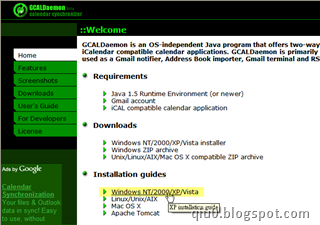
接著,在這個畫面可以選擇要利用執行檔安裝或是下載免安裝檔(壓縮檔)然後自行設定,不管選擇那一種,點選連結之後,按照步驟一一設定即可,以下以 Installation using installer.exe 為例 。
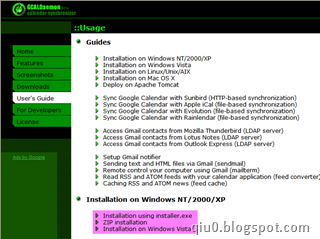
從上方軟體下載連結下載 Installer,基本上安裝步驟很簡單,在安裝過程畫面四,如下面畫面依需求勾選安裝元件項目
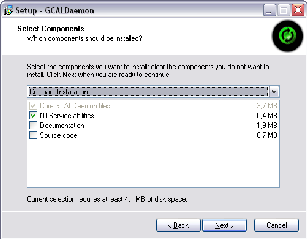
安裝完成後,啟動Config Editor
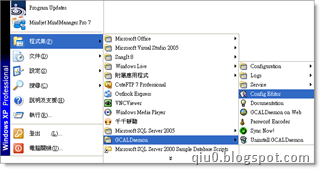
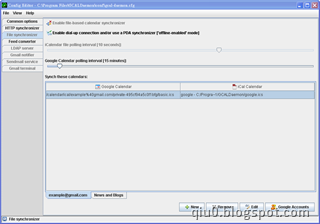
要使 Rainlendar 和 Google日曆同步有很多種方式
- Desktop PC configuration - Permanent Internet connection (always online)
- Notebook configuration - Dial-up Internet connection (offline-enabled ode)
- Multiple file listeners
- Using Rainlendar as a feed reader
- Fine adjustment
- Compatibility notes
- Using Config Editor
這裡介紹使用第一種
安裝好GCALDaemon後 (並確定JAVA JRE版本1.5以上),首先要做的是把Google帳號的密碼先做過加密(安全考量),到安裝路徑 (例:c:\Program Files\GCALDaemon\bin) 執行password-encoder.bat,輸入自己的密碼按enter
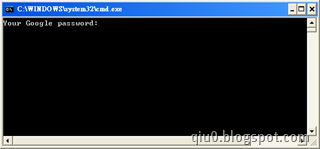
便會得到加密過的密碼文字,並將這串文字先記錄下來

接著登入 Google日曆,按設定→日曆,選擇要同步的日曆
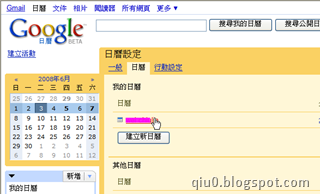
到頁面最下方,在"私人網址"中的ICAL icon按右鍵出現功能選單,選擇 "複製捷徑"
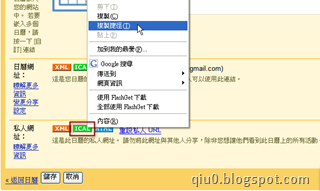
或是直接點選ICAL icon,跳出視窗,將該網址字串複製

接著到GCALDaemon安裝目錄下找到 conf資料夾,用筆記本打開 gcal-daemon.cfg,
A) 設定 file.enabled = true
B) 設定 file.google.username = 自己的帳號(mail)
C) 設定 file.google.password = 前面加密過的密碼
D) 設定 file.private.ical.url = Google日曆的ICAL位址,注意!這裡要先去掉 "/calendar"前的所有文字
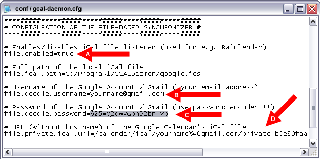
到GCALDaemon安裝目錄下,找bin資料夾,執行 standalone-start.bat
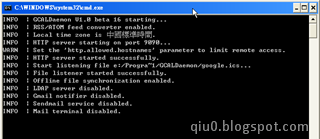
到 Rainlendar─>選項,選擇行事曆,並新增一個行事曆
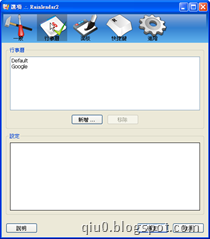
選擇iCalendar Format,按下一步
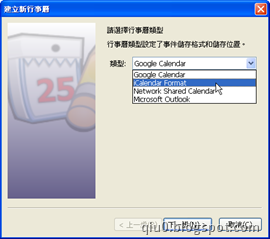
按瀏覽,到安裝GCALDaemon路徑下,選擇google.ics,按下一步
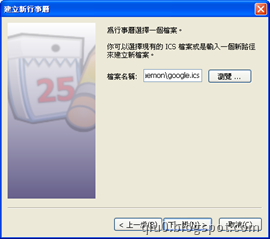
最後,為新增的行事曆命名即完成。
而對於同步上的相關設定,可到GCALDaemon安裝目錄下找到 conf資料夾,用筆記本打開 gcal-daemon.cfg進行設定。
全站熱搜


 留言列表
留言列表

